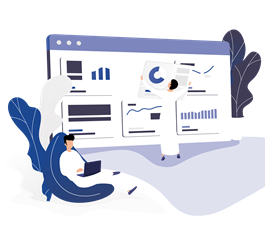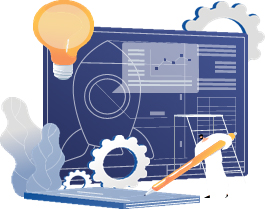
Communication Experts is investing in its customer experience and improving communication and engagement among the team, and enabling sales team to Communicate with their customers with consistent and informative information about features and benefits of all products in order to generate new sales, and support customers on their preferred channel.
Next Peak is a compound solution that contain all products to connects small, medium and large team with each other. Information plays a key part in business’s policy and update changes. Whether it be a minor procedural changes or distinctive updates.
However, in reality, of today’s world, we have a plethora of information flowing that we might just miss the important one.
So how do we fix this problem?
By creating simplicity & taking away complexity
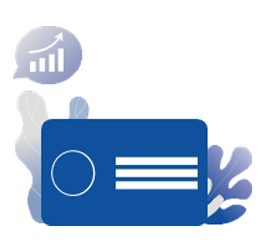
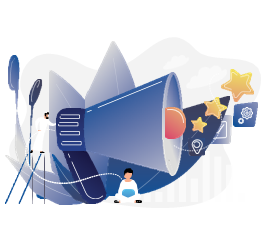




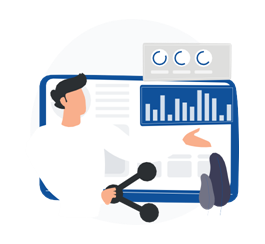
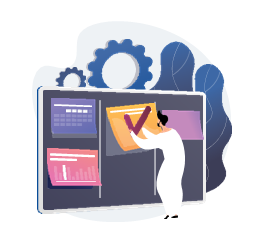

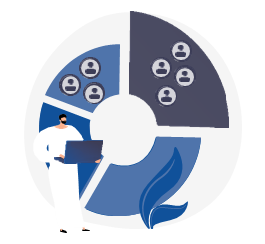

Intuitive sliders and features to make user experience simple. Easy navigation and well played out structure for companies to get started, with detailed analytical reports, cross platform sharing and shared roles to handle members
Enable Sales team to send initial calculation of loan amount to potential customers by using their number only will take them to WhatsApp without a need to save the number of the customer.
Fast Connect will save time and effort for sales team